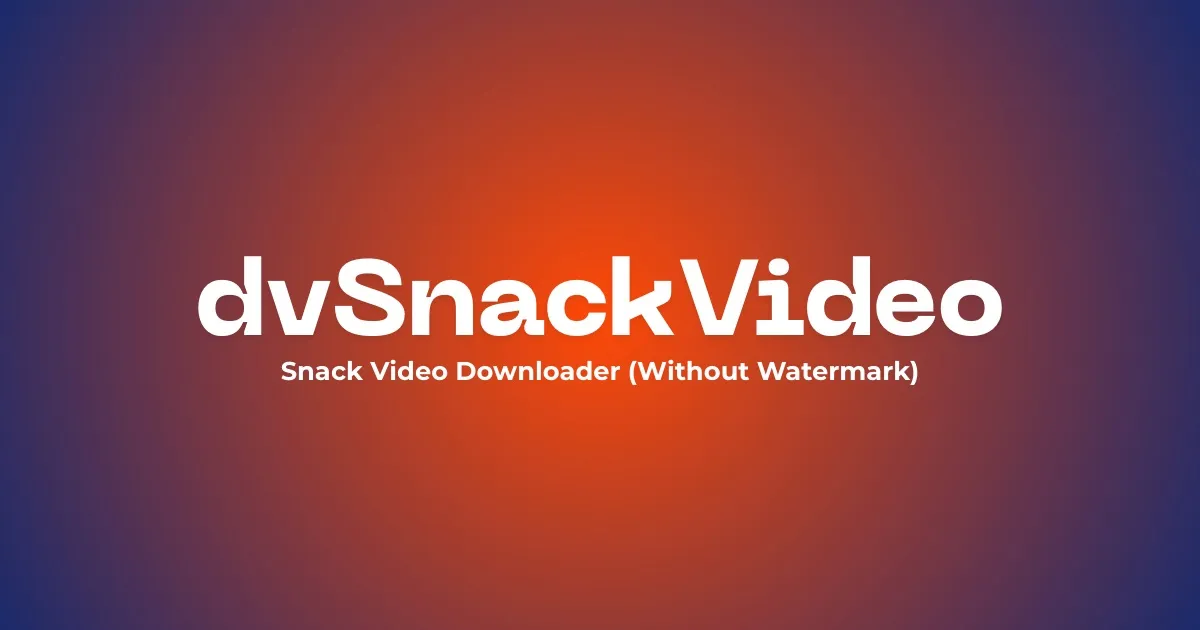SnackVideo is a social platform where people create, watch, and share short viral videos. It’s one of those apps you can scroll through for hours without getting bored. Sometimes, you might come across a video that you really like and want to keep on your mobile. That’s when you start thinking about how to download snack video for offline viewing.
Saving your favorite videos means you don’t have to rely on the internet. You can view them later, share them with friends, or even use them as inspiration for your own posts. But if you’ve ever tried to save snack videos from the official app, you’ve probably seen a small problem. All videos have a watermark on them that covers part of the screen and doesn’t look good when you share them.
That’s why many people look for easy ways to save videos without watermark. In this guide, we’ll walk you through simple steps that work on Android, iPhone, and computers. By the end, you’ll know exactly how to save snack video in clear quality using our snack video downloader tool.
What You’ll Need Before You Start
Before you learn how to download SnackVideo, make sure you have a few basic things ready. This helps the download go smoothly and keeps your videos clear. You’ll need:
- A reliable internet connection so your download doesn’t stop halfway.
- A device like an Android phone, iPhone, or computer to save your videos.
- A valid video link copied from the SnackVideo app. The link should look something like:
https://sck.io/...https://s.snackvideo.com/...https://m.snackvideo.com/...
Once you’ve got everything ready, you’re good to go. The next steps will show you how to save snack video on different devices.
How to Download Snack Video on Android Phone
Downloading your favorite clips from SnackVideo on Android is quick and easy. Just follow these simple steps to save your videos safely and in good quality.
- Open the SnackVideo app and find the video you want to save.
- Tap the Share button and copy the video link to your clipboard.
- Make sure your link looks like a proper SnackVideo link copied directly from the app.
- Open your browser and visit dvsnackvideo.com
- Paste the copied link into the search box on the main page and tap Download.
- Wait a few seconds while the site processes your link, then download the snack video without watermark.
How to Save Snack Video on iPhone
The download method depends on your iOS version if you have an iPhone. If you have iOS 13 or higher, you can save videos right from the Safari browser. If your iPhone is running an older version (before iOS 13), Safari will only play the video and not download it. That’s when a helper app can help.
For iOS 13 and Above
- Open SnackVideo and play the video you want.
- Choose Copy Link.
- Open Safari and visit dvsnackvideo.com
- Paste the video link in the input box and click Download.
- Our tool will process it and your video will be saved in the Downloads folder.
For iOS 12 and Below
- Install Documents by Readdle from the App Store.
- Open the app and tap the browser icon at the bottom.
- Visit our website in the built-in browser.
- Paste your SnackVideo link and follow the same download steps as Android users.
- More than 60% of Snack users watch clips on iPhones, so knowing this method can save you time and keep your downloads in high quality.
How to Download Snack Video on Computer
Downloading Snack videos on a computer works just like it does on mobile. All you need is a web browser and there is no need for any third party software or extensions.
- Open the Snack Video website on any browser and copy the video link you want.
- Next, visit the dvSnackVideo downloader on your computer.
- Paste the copied link into the download box and click Download.
- Wait a few seconds for the tool to fetch the video. Once it’s ready, click Download Video to save it to your PC or Mac.
- You can also play the video directly in your browser.